In your phone’s task manager, yourphone.exe Windows 10 process may appear. And you are not aware of it or how you can disable it or not. You do not need to worry. You are at the right place. Please read the article to know more about it in a detailed manner.
If you are reading this article now, then several system processes have helped get you here. It boots up your system and creates a graphical user interface that lets you sign in to Windows. Also, connect to the internet connection, visit websites, and many more things.
Table of Contents
What is yourphone.exe Windows 10?
You will see yourphone.exe Windows 10 process running in the Windows Task Manager. It indicates that you are running Windows 10 with your phone application running simultaneously in the background. You can check your device notifications, incoming text messages without even looking at your phone.
The new Your phone application is a brilliant Windows feature that syncs the Windows device with any smartphone (Android) or tablet with Android 7 or later software. Even it works on iOS, i.e., iPhone or iPad users. You can use the Your Phone app. Although you are allowed to share browser links and no other features are presently available. All you need to do is, install the Microsoft Edge on your iPad or iPhone.
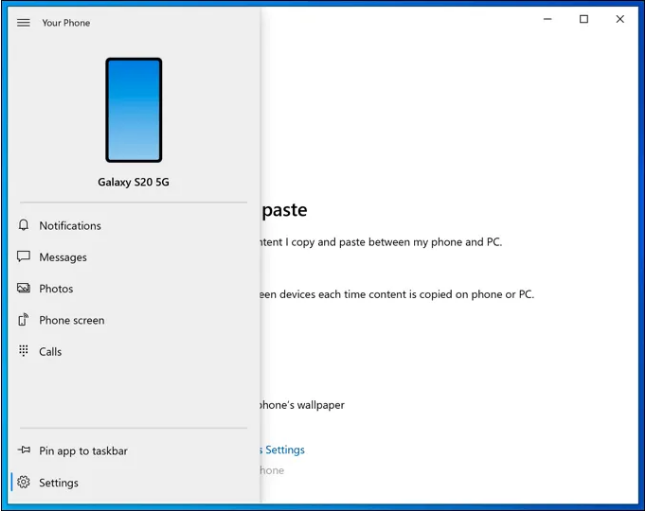
As it is a Microsoft app, it is entirely safe to run on your computer. You can reply to messages sitting on your computer, share images and files too.
Is it okay to disable Windows 10 yourphone.exe?
One can disable the yourphone.exe if one wishes to. yourphone.exe Windows 10 can be manually stopped in the Windows Task Manager. There it is stopped, and it will not run in the background of Windows settings. The Windows PowerShell can remove it entirely even if you want.
Is yourphone.exe Windows 10 virus?
Microsoft has developed yourPhone.exe. Hence yourphone.exe cannot be considered as malware rather a legit process. However, some kind of virus or malware disguised as yourphone.exe process may enter into your system. Although this does happen rarely, you are advised to install an antivirus program that shall protect your PC, scan viruses, and regularly identify them with fake names.
How will you manually stop the yourphone.exe process?
If the yourphone.exe Windows 10 is running in your PC’s background, and you want to stop it, follow them. You can quickly stop it manually using Windows Task Manager.
- Right-click the taskbar at the bottom of the screen to open the Windows Task Manager. After you open the Windows Task Manager, go to the menu options. Now click on Task Manager. You can also press Ctrl + Shift + Esc from your keyboard to open it manually.
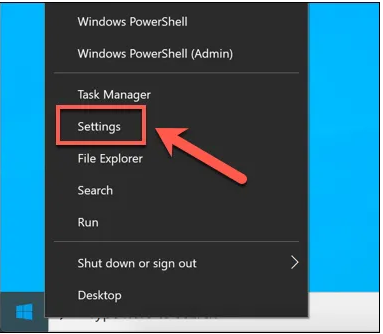
- Go to the Windows Task Manager window and type your phone process. If the application were already open, it would pop up as Your phone. But if it is running in the background, it will appear as yourphone instead.
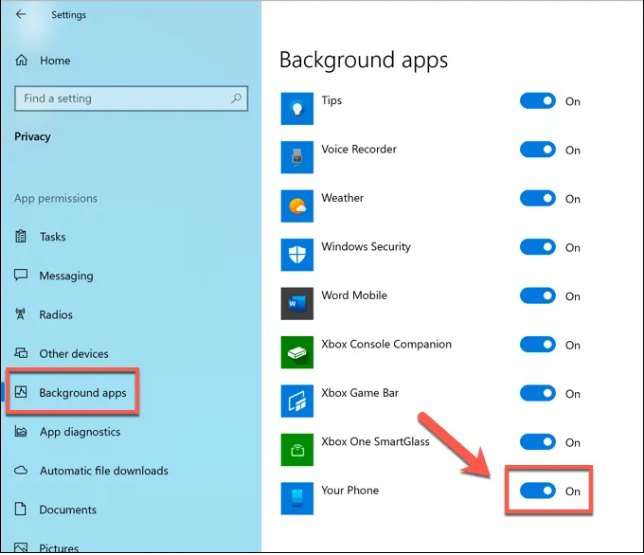
- To prevent Your phone or yourphone from working, right-click on it and press the End Task option.
Now the running process will end. It will be open again when you reboot the next time or open your phone app manually. Remember, your phone features shall prevent the application from working in the background. There will be no notifications or messages synced from the Android devices till you open the app again.
How to disable the youprhone.exe Windows 10?
If you end the yourphone.exe process, it will not work till the time you reboot. To prevent it from automatically working in the background when you restart the system, you will have to disable it. The disabling is to be done in the Windows Settings menu.
- Right-click on the Start menu and click on the Settings option. This will open the Windows Settings for you.
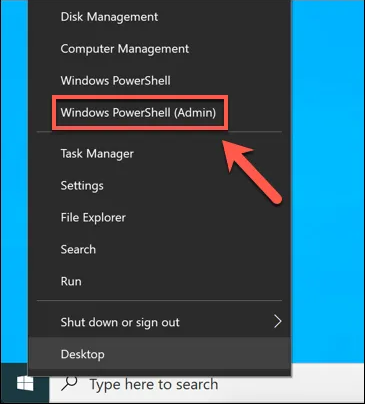
- You can run a command In the Windows PowerShell window. It will stop your phone (i.e., the yourphone.exe) from working. For this, you need to type Get-AppxPackage Microsoft.YourPhone -AllUsers | Remove-AppxPackage and press enter
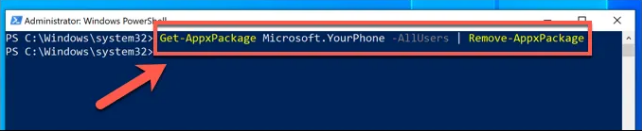
- There will be no confirmation of the removal of your phone application. No such response in the PowerShell window will be recorded even if the command is successful. One requires to remove all the installation files and programs for your phone app after this. These files can be reaccessed by opening the C:\Program Files\WindowsApps\ folders from the Windows Explorer.
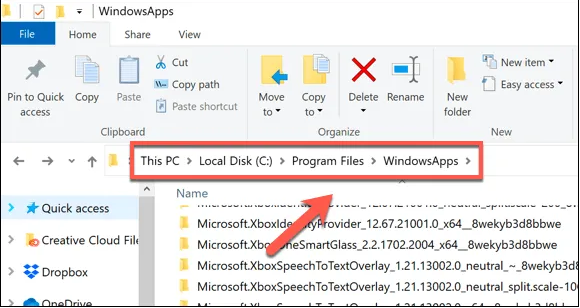
- You will find an additional folder in the C:\Program Files\WindowsApps\ folder named Microsoft.YourPhone (for instance, Microsoft.YourPhone_1.20081.117.0_x64__8wekyb3d8bbwe). The folder name might vary depending on the version of the application you are presently using. There are many folders with Microsoft.YourPhone tag. You have to search the folder containing the x64 system architecture tag.
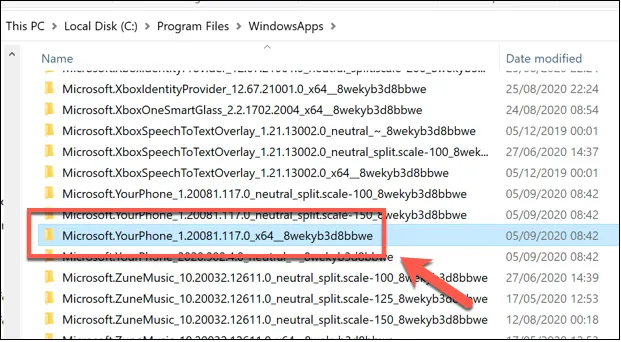
- Now right-click on the folder and click on delete, to delete it. All the yourphone.exe Windows 10 files and your phone app files shall be deleted.
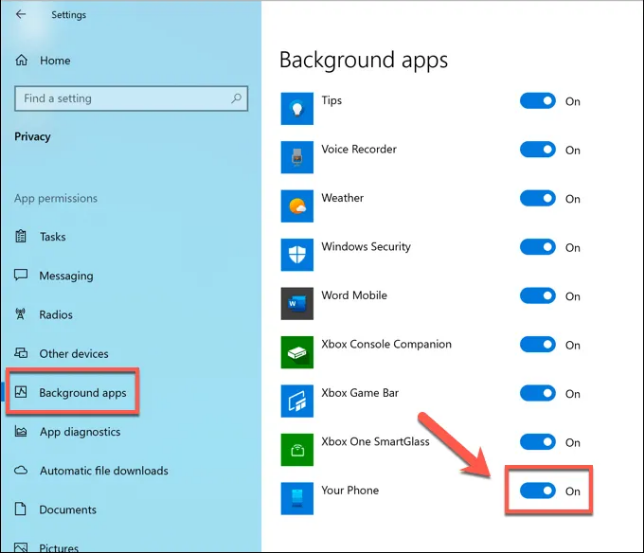
- They’re a pop-up that may arrive, and you need to permit to delete the folders. Click on Continue in the Folder Access Denied box to continue deleting.
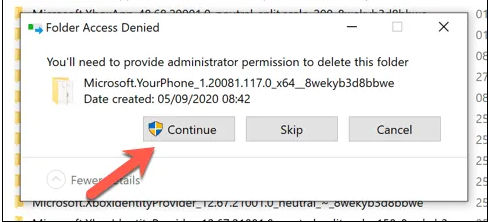
- In rare circumstances, the folder might not be deleted. At that time, use a Windows PowerShell command and forcefully delete them. For doing this, type Remove-Item -path “C:\Program Files\WindowsApps\Microsoft.YourPhone_1.20081.117.0_x64__8wekyb3d8bbwe” . Then press Enter. Put the correct path for your PC in Microsoft. YourPhone path. This may depend on the app version. Press Y to confirm the deleting process after you run the command.
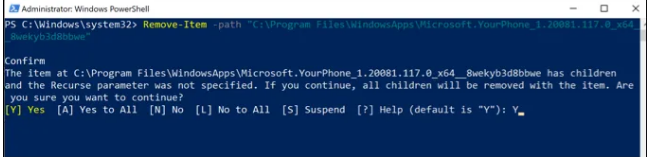
If your command works successfully, then all the folders and files will get deleted. If the command returns as an error by unfortunate circumstances, you have to check if the application on your phone, by any chance, is still running in the background. In this case, you have to use –Force tag at the end of your command. This will force Windows 10 to delete all your phone files.
Your phone app is not such an essential application for Windows; hence you can remove it if you wish to. However, it is advisable to disable it rather than deleting it simply. You can also scan the malware daily to prevent invading viruses with disguised names. You can install any free yourphone.exe Windows 10 antivirus service if you do not have one. To disable, remove or delete the follow the steps of the article.

